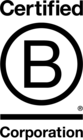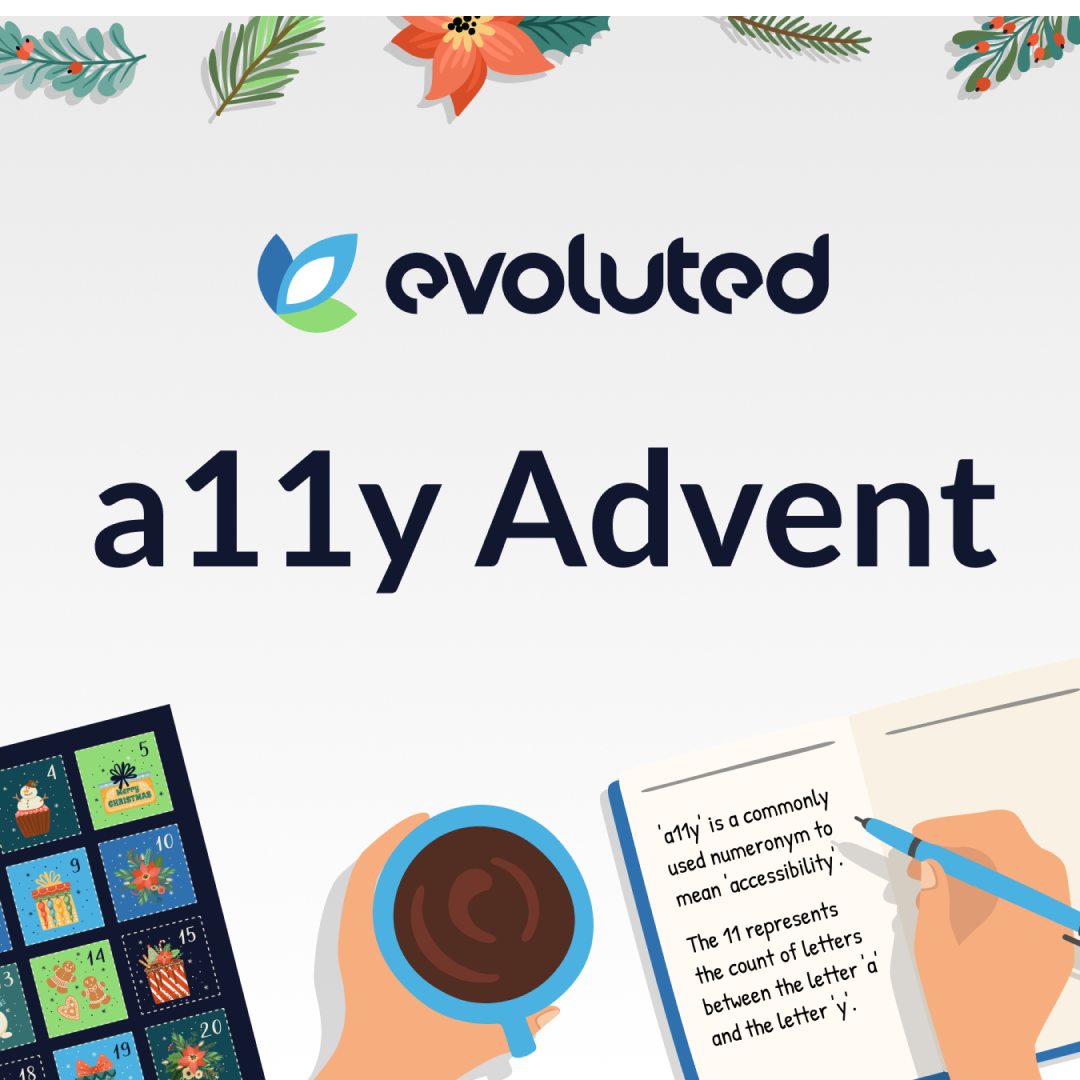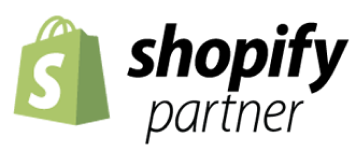6 Steps That Will Make Populating Your New Site Easy
6 STEPS THAT WILL MAKE POPULATING YOUR NEW SITE EASY
30 AUGUST, 2021
It’s exciting when your new site is ready to populate, but it can also be daunting. Being prepared in advance will make the job manageable and less stressful. Here are 6 steps to make the process more easy.
HOW TO PREPARE
STEP 1: BREAK DOWN THE MOUNTAIN
The first step is to check the site structure you got from your Project Manager, and look at the different types of pages your site has. Depending on your business there’s likely to be a few different types of pages.
Common types of page include:
Home page
content pages
staff profiles
news stories
Categories
Products
Contact page
Policy pages
Make lists for each type of page, so you know which pages you need to create and populate. By splitting it up the overall mountain has become a few hills - which is a lot more manageable.
Lists are useful because you can check them off as you go, so you can monitor your own progress and see what’s left to be done.
STEP 2: FOLDERS
Each page on your site will need text and it may also need pictures, video or details. If you are moving from an old site to a new one, you will also want to make note of the URL on the old site which will be needed for redirects later.
Add all of these to a spreadsheet along with the title of the page and then create a folder for each page and add any files to the folder.
This means you have everything in one place when you come to populate. If you are working with a team to populate, put the folder on a shared drive so your team will have easy access.
STEP 3: IMAGES
You may have all the images for your site to hand, so al you need to do is put them in the right page folders for later.
However, are your old pictures suitable for your new site? Are they the right size and quality? No one wants to upload a small picture to have it look big and fuzzy on the page. You may need to arrange for some adjustments to be made to existing images. You may also need to source some stock photos for your site.
Check with your site designer as they may be able to assist you with this. If your products or your team needs some new photos you may need to arrange a photoshoot. Considering this in advance saves panic and delays to your launch later on.
STEP 4: TEXT CONTENT
Avoid putting text into a Word document if you can. It’s very easy to write in Word, but it can do odd things when you copy from it to the site admin later.
If you do use Word, try to avoid adding any styles to the text, keep it fairly plain. You’ll be able to make text bold or into a subheading when it’s added to the site admin.
Try to avoid including hyperlinks in your word document, too. Instead add the full URL link to your document and use this to set up your link in the site admin when you populate. If you are linking to other pages on your website, old links are likely to be broken, so this can save you time and hassle later.
STEP 5: VIDEO
Check with your Project Manager if you will be uploading video to the site admin, or linking to YouTube or Vimeo.
If it’s upload, put your video files in your page folder so they are to hand when you need to upload them. If it’s YouTube or Vimeo links, make sure your videos are online first and have the correct sharing permissions.
If you are whitelisting your videos in Vimeo, ask your Project Manager for a test URL to add to the whitelist. This will ensure your videos will display on the test site whilst you are populating.
Make sure you make a note of the video sharing link you’ll need for the page. You might want to include this with the page text so it’s easy to find later.
STEP 6: MAKE TIME FOR YOURSELF
As your site build progresses, check in with your Project Manager to find out when you’ll be able to start populating your site. Depending on the build process you may be able to populate the entire site at once, or one part at a time whilst development continues.
Set aside some time for the population. Your diary may be pretty busy, so clear some space and plan your population time. A two hour block is a good approach if you can only fit in a bit at a time.
Ideally, you don’t want to be interrupted whilst you are doing this, so treat it like you’ll be in a meeting and block out your time so your team knows not to disturb you. Anything less than two hours and you’ll find it harder to progress through the pages. It’s long enough to get a good amount done, even when you’re new to the site admin and getting used to it. It’s short enough to not frustrate your team if they do need you!
YOU’RE READY TO GO
When population starts you’ll be thanking your past self for getting things ready. Now you just need to work through one page at a time, copy and paste your content, add your links and headings, upload your images and link to your videos.
Top tip: Save continuously rather than once you’ve done everything. Remember, you can’t save too often.
Check off each page on your list as you go. Once it’s created in the admin, make a note of the NEW URL on your redirect spreadsheet, so it’s clear what the old one was and what the new one is.
When you’ve finished populating send this spreadsheet to your Project Manager to use with the launch. Working on it whilst you populate is much easier than going through it all at the end when there’s hundreds of pages in it!
GREAT JOB
With some advanced planning and allocating yourself enough time to populate your site you’ll get to launch day without feeling frazzled and worrying that you’ve missed something. The chances of leaving “add this later” on a page is highly unlikely so you can feel confident.
Looking to start your new site build? Get in touch with our team now, we'd love to help.